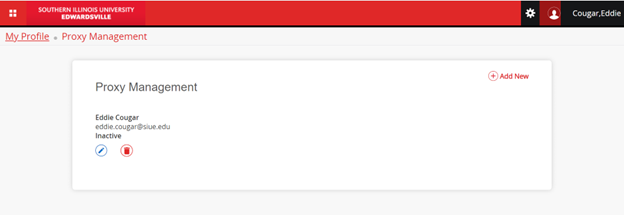Proxy Access
SIUE now allows students to designate one or more third-party proxies who can view certain important documentation in Banner. This includes unofficial transcripts, schedules, and account information. Designating a proxy allows you to securely share this information with parents, recruiters, or other trusted individuals.
What can a proxy view?
The following documents are available for proxy access. However, this access is entirely in control of the student. A proxy may be given access to any or all:
- Unofficial Transcripts
- Academic records
- Student Schedule (Week at a Glance)
A proxy cannot edit or modify this information. Students can change or revoke access at any time.
Students can access more information through Bursar resources.
For Students: How to Designate a Proxy
In CougarNet, select Personal Information. On this menu you will see an option for Proxy Management.
You will see a list of people you have already designated as proxies, if applicable. To create a new proxy, click “Add New” in the upper right corner of the screen.

Enter your proxy’s name and e-mail, then choose the relationship category that best describes them. Your choices are:
- Parent or Legal Guardian
- Employer or Hiring Agency
- Coach or NCAA Representative
There is a time limit for all proxy access to your information. By default, this is set for one year, but you can adjust these dates at any time.
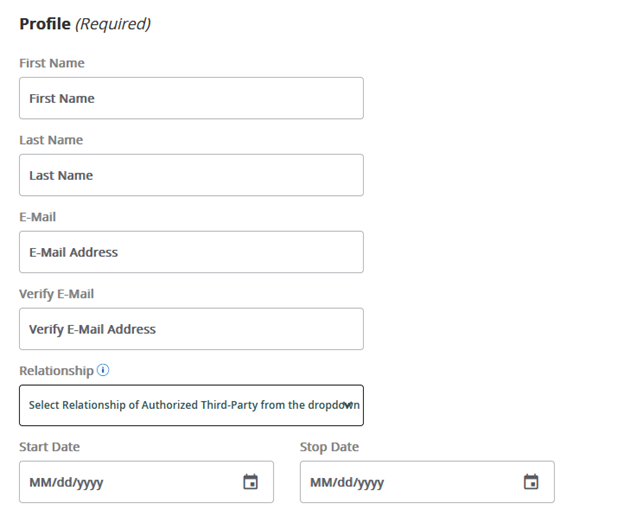
Additional Information section is optional. If you choose to set a passphrase, this is where you can provide a description and a passphrase that this proxy user can use to identify themselves to University faculty and staff if they need to discuss topics related to your information on the phone or in person. They will receive the passphrase in an email.
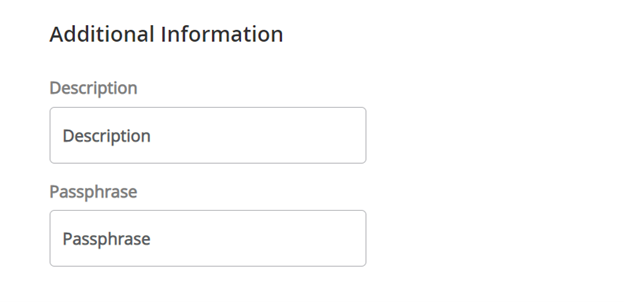
You can then scroll down to Authorizations and select what your proxy should have access to. For example, a parent may need access to your 1098-T for income tax purpose but not your daily class schedule, while a prospective employer may want to see your unofficial transcript but has no need to see financial aid information.
If this is not your first proxy, you can use “Copy Authorizations” to choose the same options you have set for another proxy.
You can change your proxy’s access to your information at any time.
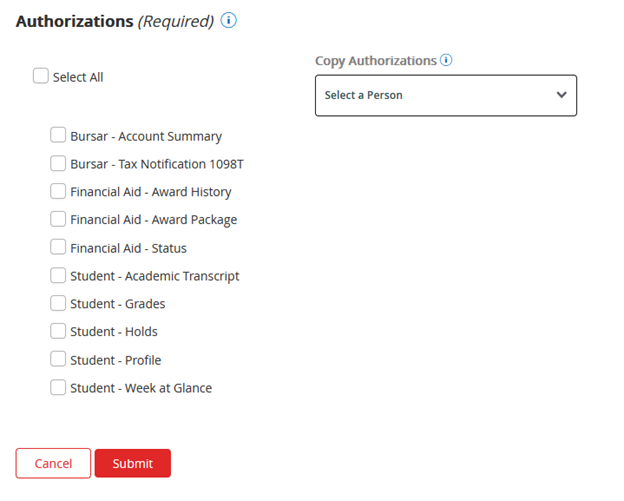
When you click submit, both you and your proxy should receive three email messages from banneraccts@siue.edu confirming that the proxy account has been set up. It will be listed on your proxy page as “inactive” until your proxy creates their own account.
To remove someone from your proxy list, click the red trash can icon below their name. To change their access without deleting their account, click the blue pencil icon.